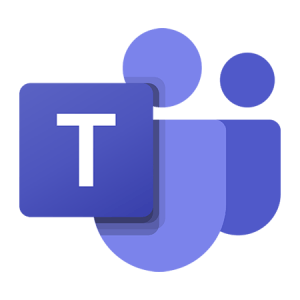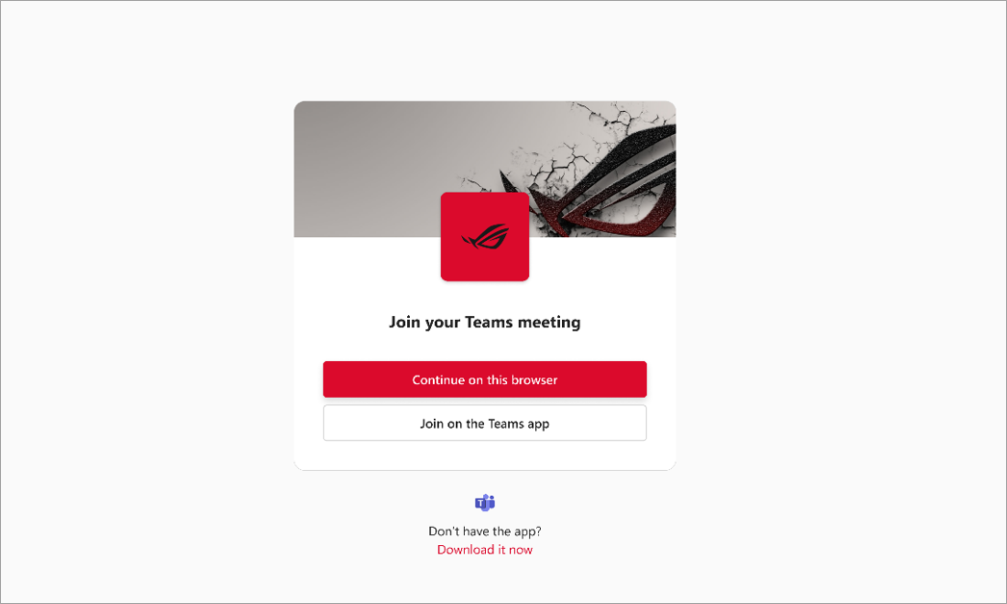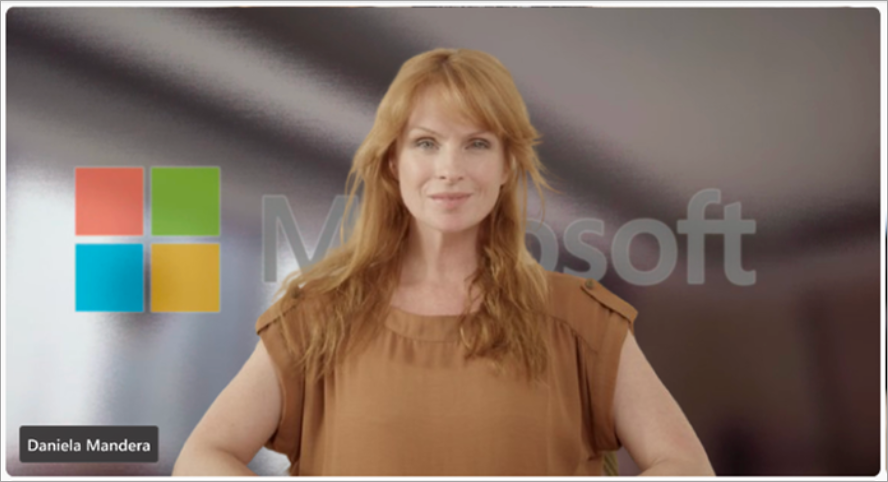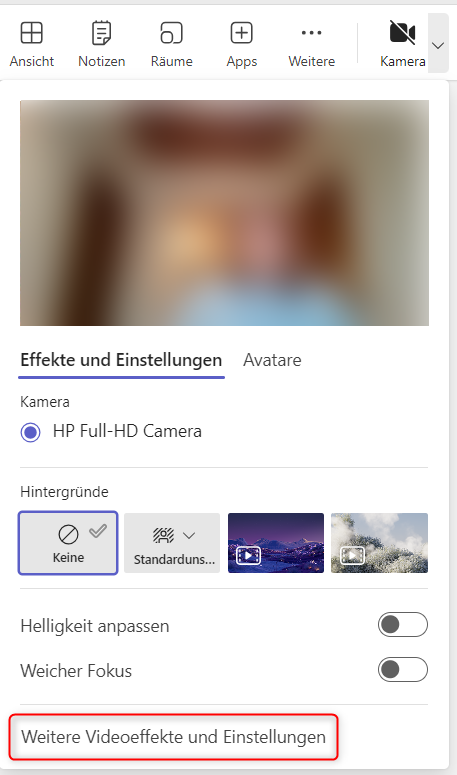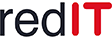What's new in Microsoft Teams?
Good teamwork is crucial for successful work. Microsoft Teams offers the ideal solution for this. With Teams, you can easily communicate with each other - whether by phone, chat or conference - share files, organize projects and collaborate on projects in real time. Microsoft is continually working to optimize Teams and integrate new features. For this reason, regular updates are provided. 10 new features and adjustments were also introduced this month. In order to take full advantage of Microsoft Teams, we will keep you regularly updated about these updates. Don't miss the latest features and possibilities!
1. Join personal and work meetings from any Microsoft Teams app
You can now join personal and business meetings without switching Microsoft Teams apps or joining via the browser. This means you can easily switch back and forth between private and business meetings in one app.
2. Invite to meetings with your branding – with Microsoft Teams Premium*
Do you own Microsoft Teams Premium Your company can integrate branded content into Teams. You can then design meeting invitations, join screens and backgrounds with your brand colors and images. This way, your meetings will leave an even more professional impression, especially when it comes to meetings with customers or other external parties.
3. Direct links to channels and posts
Send direct links to channels, posts, and replies to direct the recipient to the specific information. By linking to a specific channel, post or reply, you can refer to it more specifically and the recipient can follow you better. To share a channel via direct link, go to the tab teams ![]() > move the mouse over the desired channel and More options
> move the mouse over the desired channel and More options ![]() > Get link to channel
> Get link to channel ![]() choose. A pop-up window will then appear in which you can copy the link.
choose. A pop-up window will then appear in which you can copy the link.
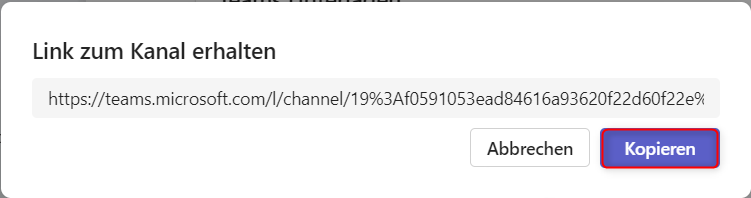
If you want to copy the link to a specific post from a channel or a reply, you also have to hover your mouse over the desired content More options ![]() choose. Afterward Copy link
choose. Afterward Copy link ![]() click. In this case, the link is automatically copied to the clipboard.
click. In this case, the link is automatically copied to the clipboard.
At the end, all you have to do is send the link to the desired recipient.
4. New background effect for a professional appearance
As usual, you can also upload your own branded images for the background in team meetings. It is now also possible to upload images with a transparent background and activate a blur effect for the transparent parts of the image. This way you can upload your cropped logo and it will look like you are sitting in front of a frosted window with your logo written on it.
You can either have your IT admin store the transparent image in Microsoft Teams or upload it yourself by joining before joining or during the meeting Video effects** > under backgrounds Add new Select and add the desired image. The blur effect is automatically deposited.
**If you don't know exactly how to get to the video settings, we'll explain it below.
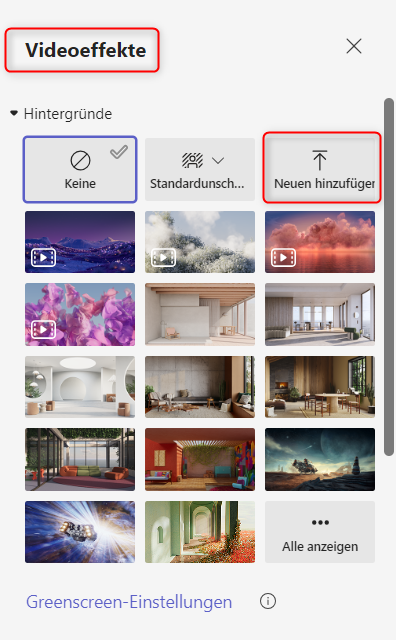
Start “Discuss now” to get to the video effects
As mentioned, there are two ways to access the video effects, but one is to access the video settings discord a meeting is necessary. So that you don't have to worry about the background image before or during a meeting, we have a little workaround for you. Switch to Outlook and the menu tab Home and then click on Discuss now.
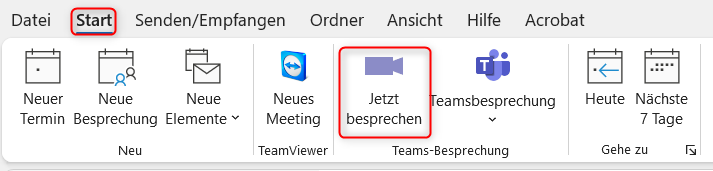
A meeting window will open and you can edit the video effects as follows. And don't worry: if you attend the meeting, you will be the only one in the meeting. You can find out what else you can change in the video settings here.
Submit a picture before joining
First start the Microsoft Teams meeting. You can then click on the left below Effects and avatars > Select video effects (Camera must be activated for this) > More video effects a new background can be added. If the image has been stored by the IT admin, then the image is ready to be selected among the backgrounds.
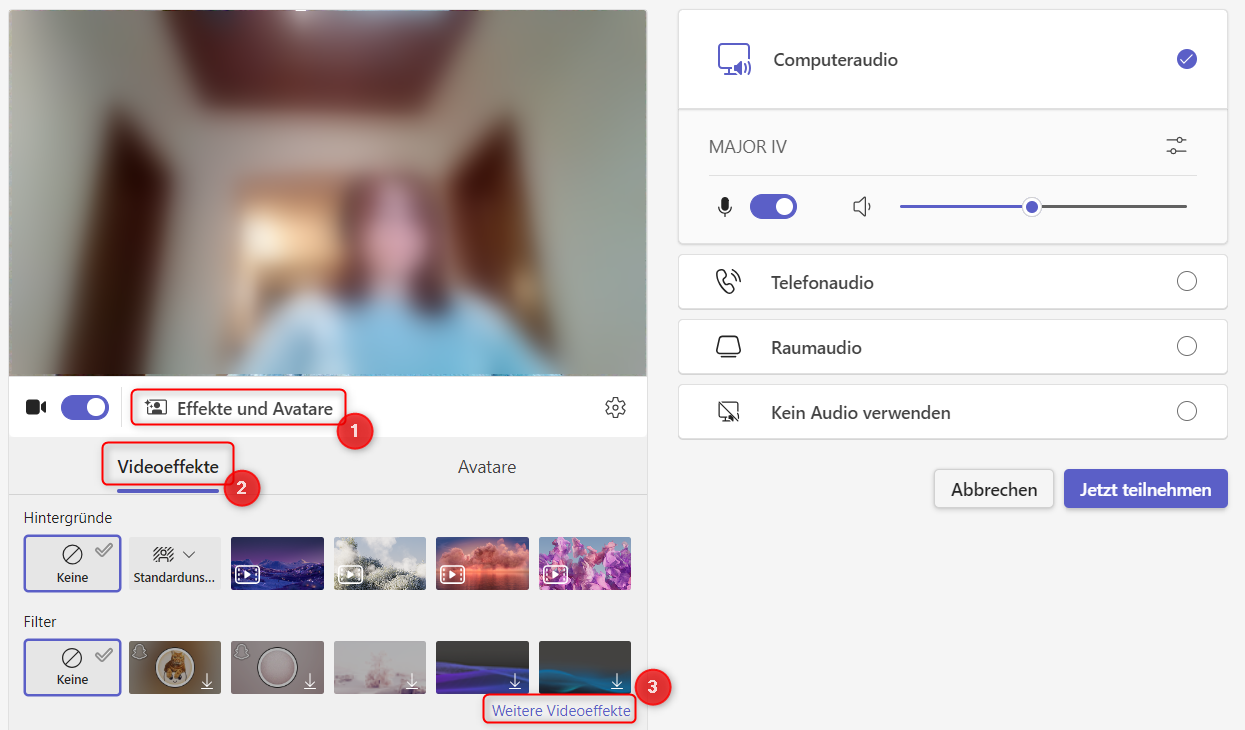
Leave a picture during the meeting
If you are already in the meeting and want to add the transparent image as a background, you can do the following: Click on that Dropdown...
…then up More video effects and settings.
5. Using a Content Camera in Microsoft Teams Meetings
So that online and hybrid team meetings can take place even more collaboratively, you can use a content camera in Microsoft Teams meetings. Content cameras allow you to capture and share whiteboards, printed documents, and other physical objects with online participants. Brainstorming sessions and discussions in particular can be conducted more easily with all participants in this way. You can find out what the content camera can do, as well as other helpful tips for successful collaboration, in the following video from Microsoft:
6. Transcriptions without participation details
Since the new version, information about individual participants joining and leaving meetings is no longer saved in the meeting transcript. The meeting organizer can continue to view this information in the Attendance tab after the meeting.
7. Add watermarks to live PowerPoints and whiteboards – Microsoft Teams Premium*
In Microsoft Teams Premium you can now add a watermark when presenting a PowerPoint or whiteboard. For all participants, the shared image is overlaid with their own email address. This prevents them from taking unauthorized screenshots of the content. Find out how here Add watermark can.
8. Find summaries faster
If Microsoft Teams meetings are recorded and transcribed, an automatic summary can also be created. This can now be found under the tab Summary. In the summary you will find the meeting recording, minutes, shared content, meeting notes, meeting agenda, and follow-up tasks. If a meeting does not have a summary, the recording and transcript are still included Recording & Transcription a DAK Bungalow.
9. Archive inactive Microsoft Teams channels
Channel owners and admins can archive newly inactive Teams channels. Posts, messages, files and other documents from the channel are not lost. To archive a channel, select teams ![]() > More options
> More options ![]() > Archive channel.
> Archive channel.
10. Manage tags in Microsoft Teams channels
You can now no longer only manage tags at the team level, but also specifically on channels. You can use tags to target and notify members of other channels or a predefined group of people. To create a channel tag select teams ![]() > More options
> More options ![]() > Manage tags
> Manage tags ![]() .
.
*These features are only for businesses where Microsoft Teams Premium plans are available. If you are not sure whether you have a corresponding plan or are interested in purchasing the add-on, we will be happy to advise you.