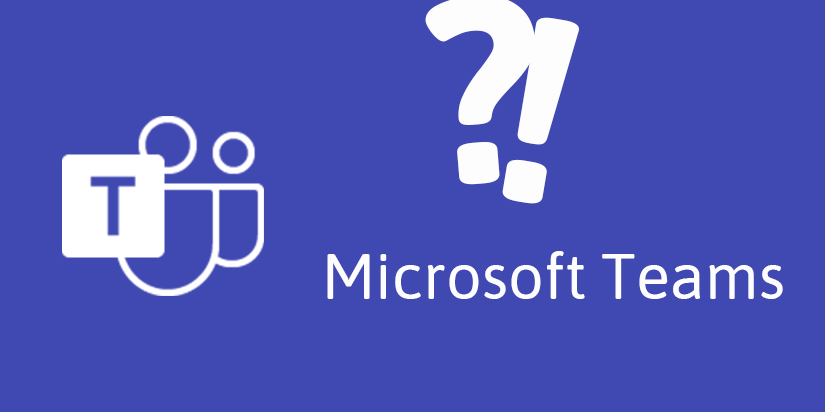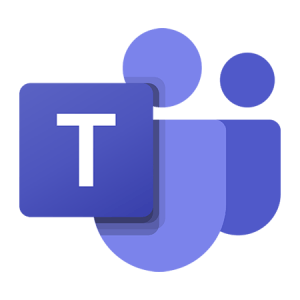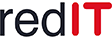9 new features in Microsoft Teams
There are 9 new features in Microsoft Teams at the end of the year. Get to know these in the following blog post, they are presented individually and are a continuation of the previous updates.
1. Copilot features in the starting blocks (generally available for Microsoft 365 Copilot users)
- Copilot in Teams meetings without transcript retention
Copilot can now be used in Teams meetings without saving the meeting minutes or other Copilot interactions. To enable this setting, open an existing meeting, select meeting options, and then select “without transcription” from the Copilot drop-down menu. Generally available to Microsoft 365 Copilot users. - Write clear messages
Whether you're in a chat or a channel, Copilot helps you write concise messages with the writing assistance in the Compose panel. You can rewrite the message before sending, adjust the tone of voice, and change the length of the message. - Stay up to date with Copilot
Ask Copilot to highlight important information from channel posts, such as: B. To-do lists, discussion points and more. Copilot creates a clear summary with quotes so you are informed about the source. - Access Copilot for further call insights
Access Copilot from the Calls app in Teams to get insights into past calls. Copilot in Teams Phone uses AI to capture key points, task owners, and next steps. VoIP and PSTN calls are supported.
2. Now the new version of Teams is also available on the web
The new Teams is now generally available for the Edge and Chrome web browsers. To try it out, sign in to Teams on the web and turn on the new Teams toggle at the top of the screen. If you are not yet using the new Teams, you will find the instructions here.
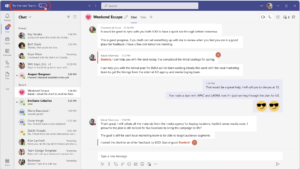
You can now open a web link from your Teams chat with Microsoft Edge and the chat window will also be displayed in your browser. You don't need to switch between applications, you can continue the conversation while you browse. How the whole thing works with sending an image, link or file can be found here.
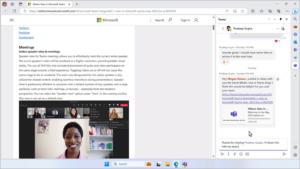
3. Artificial intelligence in file sharing
In chat conversations, Teams AI can now detect whether you want to share a file and then suggest that action. This means you don't have to interrupt your workflow to find and attach the file.
4. New engagement analytics for Teams events
Get a better understanding of your audience with expanded insights into your Teams events. View engagement details, including live reactions and raised hands, for your entire audience or at an individual level. To view this data, open a past webinar or town hall in your Teams calendar and select
Participation > Engagement.
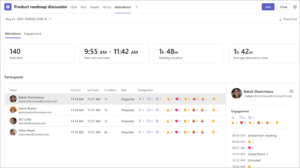
5. Insights into virtual appointments
With the new insights into virtual appointments, you can find out the average wait times in the lobby, how many appointments start or end late, and much more. Simply open a past virtual event in Teams and select the Analytics tab.
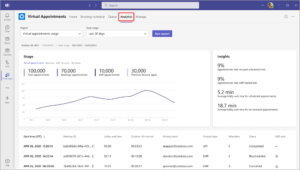
6. Get the most out of meetings with Meet
Prepare for upcoming meetings and find recordings, chats, and summaries all in one place with Meet. In the Teams app bar, select “More added apps,” search for “Meet,” then select it to add it. For more information, see Stay on top of meetings with Meet in Microsoft Teams.
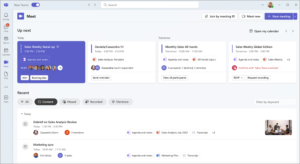
7. Portrait Blur
During a team meeting, apply Portrait Blur to your video to draw focus on you and subtly blur the background.
With the camera on, select Video Effects > Portrait > Portrait Blur.
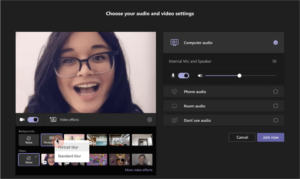
8. Join link for external speakers in webinars and town halls
When you add an external presenter to a webinar or town hall, they will automatically receive an email with a unique link to join the event. Using this link you can bypass the lobby and participate directly as a speaker.
9. Integrate Outlook contacts with Teams
Add the People app in Microsoft Teams to sync your Outlook contacts across all M365 apps and devices. Sort and filter your contacts quickly and easily so you can find the people you need, when you need them. For more information, see Manage your contacts with the People app in Teams.
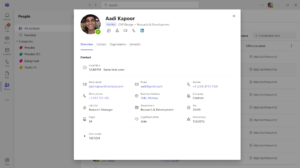
We are always happy to help you with any questions or extensions: