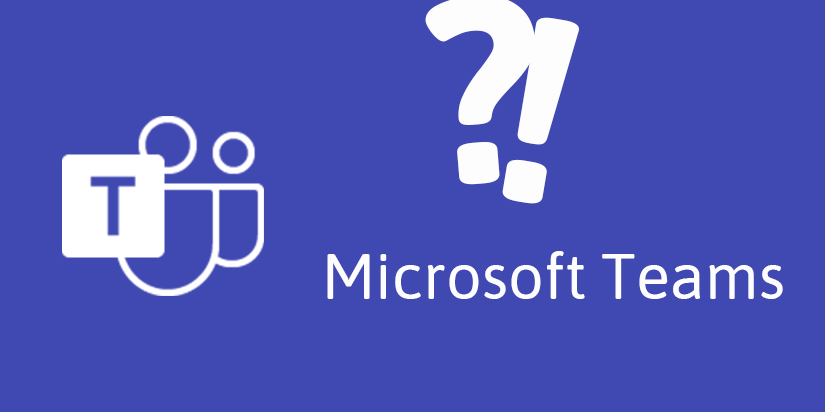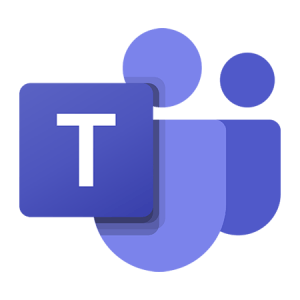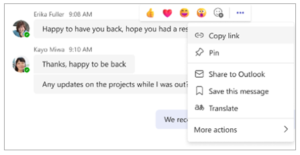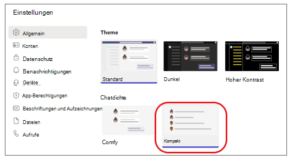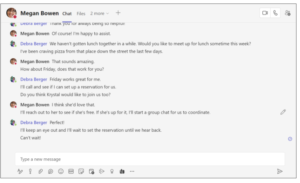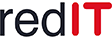9 new features in Microsoft Teams
There are 9 new features in Microsoft Teams in the summer update. Get to know these in the following blog post, they are presented individually and are a continuation of the previous updates.
1. Customize webinar emails in Teams
Communicate with webinar attendees the way you want by customizing webinar emails. Change the sender name, email subject, banner and logo image, and text. To customize webinar emails, open your webinar in your Teams calendar. Choose among Communication in the line of the email you want to customize, Edit. For more information, see Manage webinar emails in Microsoft Teams. Find out more about the adjustments here Webinar emails.
2. Instantly publish and share webinar recordings
After a webinar ends, organizers immediately have an on-demand recording available to manage and share with attendees. When the organizers publish the recording, participants will automatically receive an email with a link to the recording. The organizers can first view the email before sending it and edit it if necessary. You can find out how to edit them here.
3. Resize the screen share size
Use the zoom buttons at the bottom of the meeting window to zoom in or out of a screen share or restore the original view during a Teams meeting. Use the keyboard or mouse to zoom in or out of shared content in Teams meetings instead of using the buttons at the bottom left of the meeting window.
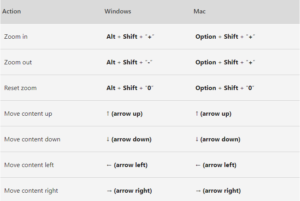
4. Change how meeting captions are viewed
Customize the font size, color, positioning, and number of lines displayed in captions during meetings. To edit the settings in the meeting, go to
More …> Speech and Language > Enable Live Captions. Then choose Settings > Caption Settings and adapt them according to your wishes. For more information, see Use live captions in a Teams meeting.
5. Rotate participants in Teams breakout rooms
Assign participants randomly in Teams breakout rooms. Decide whether you want to reassign all participants or just those participants who are not yet assigned to a room. To mix participants, open the meeting in your Teams calendar and choose Assign participants > Shuffle. Choose whether you want to mix all or only the assigned participants. Then choose Save. More information about Teams breakout rooms.
6. Want to reference a specific message in a group chat?
Right-click the message and then select Copy Link to copy the message's link. Paste it into another message or post to share. When recipients select the link, they will be taken directly to that message in the conversation. For more information, see Share a link to a specific message.
7. Mark all as read
Everything caught up? Mark all notifications in your Teams activity feed as read by opening your activity feed and More options > Mark all as read choose.
8. View more, scroll less in chat
With compact chats, you can see up to 50% more of your Teams chat list at the same time. The new feature hides message previews in chat and only shows the name of groups or people you are chatting with. To try out compact chat in Teams, follow these steps:
- Select in the top right of the screen Settings and more
 > Settings > General .
> Settings > General . - Choose under Chat density the option Compress .
You will now see more chats and a wider field in which to enter messages.
If you want to switch back, simply select “Comfy” and more space will be displayed again.
9. Determine the work location for the day
Regardless of whether you decide to spend an afternoon in the office or finish your project at home, you can now flexibly set your work location in Teams. Change your work location in Microsoft Teams by selecting your location from the drop-down menu under your Teams profile picture.
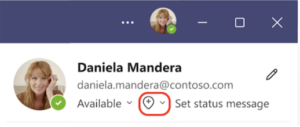
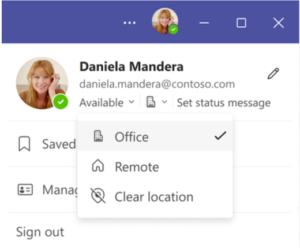
We are always happy to help you with any questions or extensions: