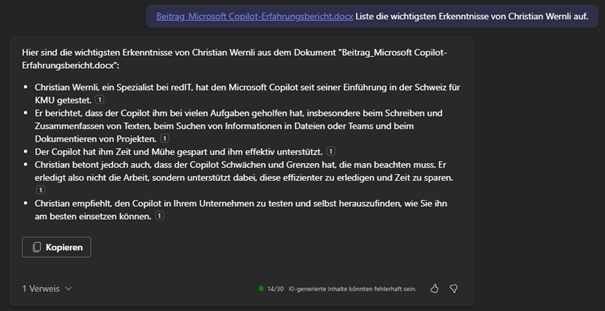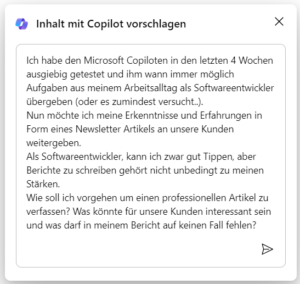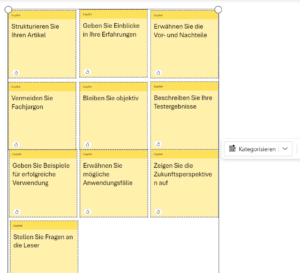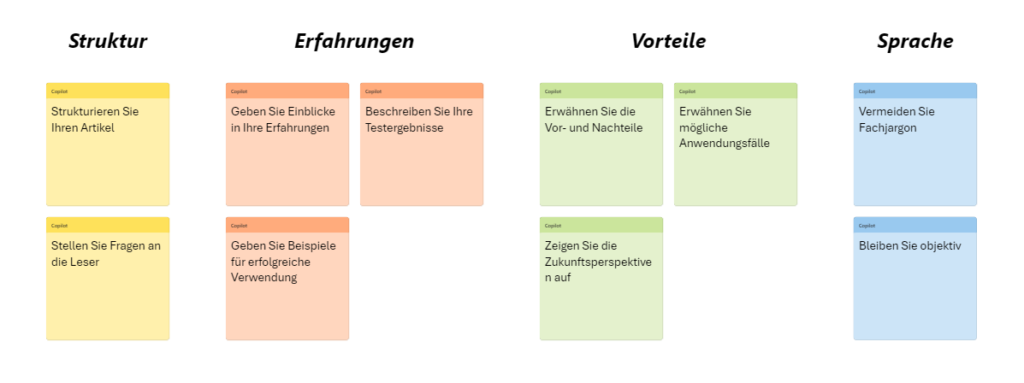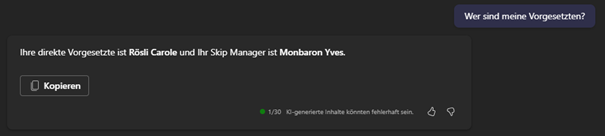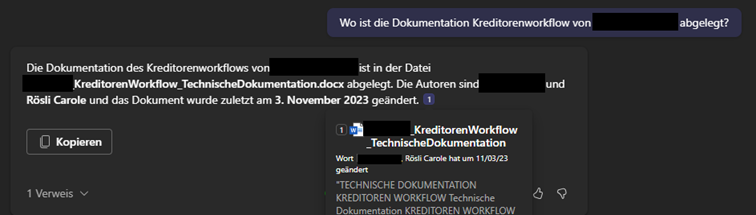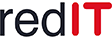Microsoft Copilot: Our specialist Christian Wernli reports on his experiences*
*The following text was written & revised using Microsoft Copilot.
In mid-January, Microsoft Copilot became available for SMEs in Switzerland and is therefore very relevant for many redIT customers. As part of this, I have been testing the different options of Microsoft Copilot during my daily work for about four weeks. You can find out how the AI assistant helped me with various tasks as a software developer - or not - in this blog post.
A quick refresher: What is Microsoft Copilot?
Microsoft Copilot is an AI-powered digital assistant that provides personalized assistance with various tasks and activities to increase the productivity of your employees. It can be used as a web app or integrated into the M365 apps such as Word, Excel, PowerPoint, Outlook or Teams. Copilot uses powerful language models that are trained to understand natural language and generate text-based content.
These language models can be combined with company data to create accurate, business-specific, and contextual content. When creating content, the intelligent assistant takes into account both the anchored company resources, such as company documents, emails and chats, as well as the current work context, which includes, for example, email or chat history.
A short summary as a demonstration
Since you probably haven't had the luck to try out Copilot for Microsoft 365 yourself and therefore don't have the opportunity to summarize our article, our Copilot has done this for you.
He can write texts
Another way to use Microsoft Copilot is to use it when writing texts - one of the great strengths of Copilot. As a clever helper when writing technical documentation, formulating offer positions or even writing reports like this: The copilot can generate a complete text from short keywords or a question. The copilot also helps with summarizing or rephrasing. In addition, he can provide tips and information on the structure and procedure.
During testing, I was clearly able to benefit from these strengths. For example, the copilot helped me write this blog post. First, I inquired about the process of writing a report. The copilot then gave me several tips on how to set it up, which I was able to structure in the Microsoft Whiteboard app. Next, I received suggestions from the co-pilot for the introduction, subheadings and the various paragraphs. The texts are generally formulated in an understandable manner and headings are chosen sensibly. The results improved even further if I provided more precise keywords or a short draft of the text. This way I can convey a clear and concise message.
The copilot helped me save a lot of time when writing texts. In this area it provides great added value and its use is therefore highly recommended.
The co-pilot also still has weaknesses
Microsoft Copilot can be used in Outlook and Teams to answer emails and chat messages. The assistant aims to generate appropriate responses based on message history and language patterns from past conversations. These suggestions can either be sent directly or adjusted manually.
To test this function, I had the copilot create draft replies for my emails over the last few weeks. Since my emails often contain fairly complex or specific requests, this posed a challenge for the co-pilot. Unfortunately, the results left a lot to be desired: the co-pilot often did not understand the context or intent of the message. The answers were therefore largely either irrelevant, inaccurate or rude. But even with simple emails, the copilot didn't always prove to be helpful. He often used words or phrases that didn't fit my style of expression or conveyed the wrong mood. Maybe the different way of expressing yourself is just a matter of getting used to it.
Because of these weaknesses, I had to spend a lot of time correcting or personalizing the answers. The desired added value was therefore not achieved. However, I can imagine Copilot performing better in areas or industries with less complexity. The Copilot can also be usefully used as a source of inspiration for formulating emails.
Microsoft Copilot in Excel: Verification is required
Microsoft Copilot can also be used in Excel. The AI assistant can create a suitable formula from a simple description that delivers the described result. He can also analyze existing formulas and explain how they work. This is particularly helpful when working with complex or unknown formulas.
I used Copilot in Excel to calculate key figures and statistics for my projects. In most cases, appropriate formulas were suggested. However, there were also situations where incorrect formulas were inserted that gave incorrect results. Occasionally the co-pilot had difficulty understanding or creating formulas and gave error messages. In Excel, the AI assistant therefore only proves to be partially useful. When evaluating larger tables, you quickly reach the limits of today's technology. However, with the current rapid progress, I am sure that performance will improve quickly.
Overall, the Copilot works relatively reliably in Excel. The Copilot delivers good results, especially for users who need simple formulas but do not have the necessary knowledge. However, for more complex problems, it is advisable to check the formulas output.
More about inspiration as a designer
The copilot also supports you in PowerPoint. He can create a complete presentation on a topic or question, including slides, text, images and graphics. He can also improve or supplement existing presentations, for example by correcting spelling errors, adjusting the layout or adding additional information.
Since I don't have much to do with PowerPoint at work, I had to be a little more creative here are around for me personally to generate added value. However, if you present a lot in your everyday life, you will love the Copilot features in PowerPoint. For example, I used Copilot to create a presentation based on an effort estimate for a new software feature. To do this, I wrote down the individual information with time estimates in keywords in a text file. I then asked the copilot to prepare a presentation for a customer meeting. The co-pilot even added points that I had forgotten, but which should be taken into account in this context.
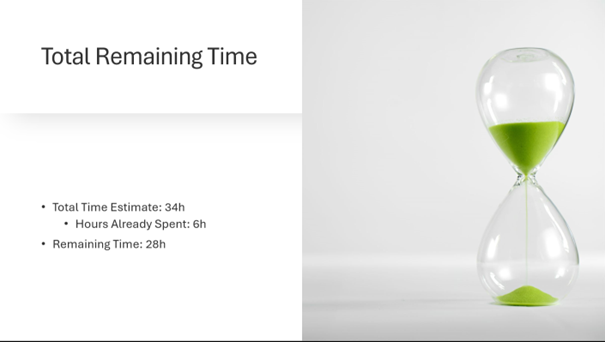
I also generated a presentation from technical documentation in order to visually convey the content to a new employee. Although not all of the slides created by the copilot made sense, the approach was definitely more entertaining and memorable than scrolling through a Word together.
Microsoft Copilot is helpful in creating and structuring a first draft, but presentations for more complex topics should be carefully reviewed and adjusted if necessary. However, revising presentations with the copilot works perfectly.
Microsoft Copilot as part of your team
The last and, in my opinion, most interesting function of the Copilot is the integration into Microsoft Teams. As a chatbot, it can answer questions, provide and summarize information from chats or meetings. In addition, the copilot supports documenting and analyzing projects, tasks and problems, which improves collaboration, communication and organization within the team.
I have recorded and transcribed some of my meetings over the last few weeks so that I can evaluate them with the Copilot. He recognized the language (often Swiss German) surprisingly well and created precise transcripts. He was usually able to assign the tasks discussed to the right people. The copilot also proved to be reliable when summarizing and reading out specific information from the Teams chats. So when I was looking for tasks or open questions from individuals, he summarized all the important points for me.
Through precise transcription and documentation of tasks, the Copilot provides a quick overview of projects and tasks. In addition, summarizing and re-reading information saves significant time. In the Teams area, the Copilot works excellently and delivers reliable results, making it a first-class assistant in this area. The use of the Copilot in Microsoft Teams is therefore highly recommended.
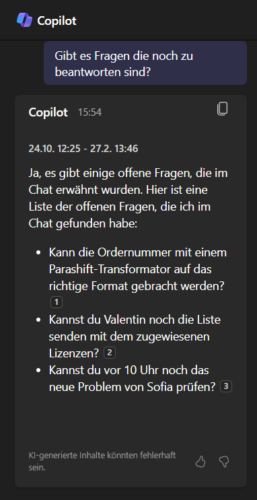
Microsoft Copilot in Teams chat
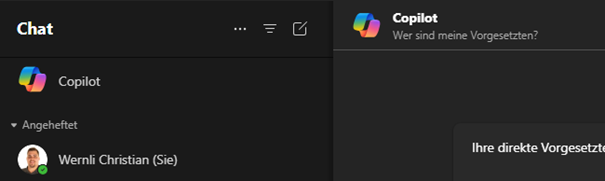
Even if the look and functionality look like this - it is not ChatGPT, but the Copilot Chat. This chat is directly integrated into Microsoft Teams and can access not only general knowledge sources, but also internal company information. This time no further context is needed. Just open chat and get started.
I imagine this type of query to be particularly helpful for new employees or deputy roles:
Really helpful!
I have two more concrete real-life examples for you in which the copilot turned out to be really, really helpful for me.
You know it, the meeting is over and the next steps have been discussed verbally. Now everyone knows exactly what to do, right? Not always! And in this case the copilot was able to help me:
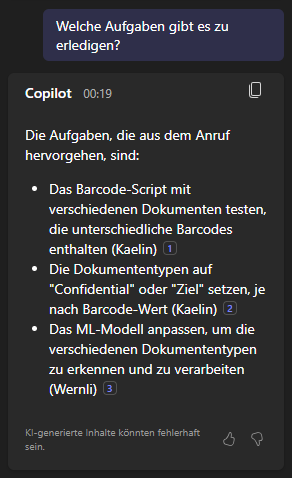
Or:
It's the end of the week and you're checking your recorded working hours. Oh shock, you notice a gap in time recording. This is trouble, I think to myself, desperately trying to figure out what I've done. Nothing in the calendar, email sent? – No, but wait, there was an incoming call at this time. One of many that day, but what was this one about again?
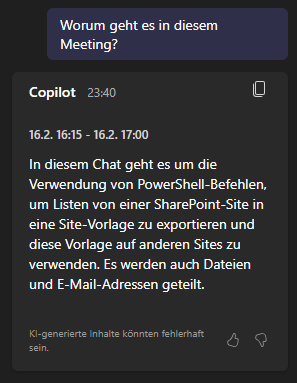
Thanks co-pilot!
To get to know the functions even further, you can also watch the videos from Microsoft look at.
What is my conclusion?
My conclusion after the four-week test with Microsoft Copilot is that it is an exciting and useful tool that has helped me with many tasks. Above all, it has saved me time and effort when writing and summarizing texts, searching for information in files or teams, and documenting projects. But it also has its weaknesses and limitations that need to be taken into account. You regularly encounter error messages or have to process commands several times until you get the desired result. Sometimes inappropriate suggestions were made or the context was not taken into account, so I had to adjust or discard the results. So it doesn't do your work, but rather helps you do it more efficiently and save time. You are and remain the pilot.
Due to the many advantages and the exciting findings, I recommend that you also test the Copilot in your company and find out for yourself how you can best use it for yourself. I'm sure you already have some initial ideas and I'm looking forward to finding out more about these ideas. The copilot will definitely continue to improve and develop in the near future, so that sooner or later it will be almost impossible to imagine life without it.
Would you like advice on becoming a copilot?